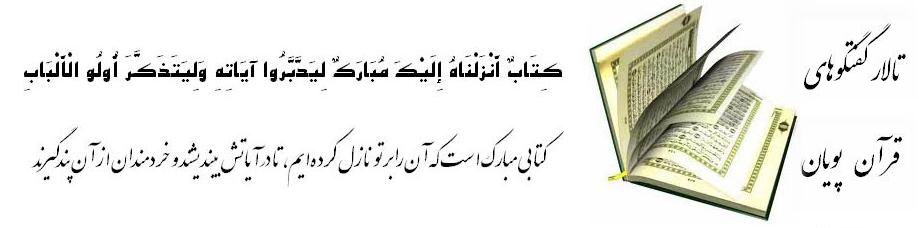|
To attach a file to a post, you need to be using the main 'Post Reply' or 'New Topic' page and not 'Quick Reply', or Click the 'Attach' button to on an existing Message.
On this page, below the message box, you will find a Check box 'Attach files to this post?'. When you Click on the 'Post' button you are redirected to the Attachments Page where you can Upload and Attach Files.
To upload a file from your computer, click the 'Browse' button and locate the file. Once you have selected a file, click 'Upload'.
Once the upload is completed the file name will appear over the Upload Section. You can click 'Back' to return to the Topic.
What files types can be used? How large can attachments be?
In the attachment window you will find a list of the allowed file types you can use. There may also be an overall quota limit to the number of attachments you can post to the board.
How to add an image to a post?
If you have uploaded an image as an attachment, they will be automatically generated a thumbnail that will displayed in your message, with an Link to the Full Size Image
To include an image that is not uploaded as an attachment and is located on another website, you can do so by copying the full URL to the image, (not the page on which the image is located), and either pressing the 'Insert Image' icon or by typing [img] before the URL and [/img] after it, ensuring that you do not have any spaces before or after the URL of the image.
|